![]() ATTENTION: Audio recording and listen-in audio are disabled by default. Audio recording and/or use of listen-in audio without consent is illegal in certain jurisdictions. Lorex Corporation assumes no liability for use of its products that does not conform with local laws.
ATTENTION: Audio recording and listen-in audio are disabled by default. Audio recording and/or use of listen-in audio without consent is illegal in certain jurisdictions. Lorex Corporation assumes no liability for use of its products that does not conform with local laws.
To use Amazon Alexa with cameras connected to recorders the sub-stream audio must be enabled.
Pre-requisite: The camera must be audio-capable (two-way audio). Refer to the camera's specifications for more information or visit the Lorex Audio Secuirty Cameras chart.
To enable camera audio for Amazon Alexa:
- From the camera's live view, right-click and then click Main Menu.
- Enter the system user name (default: admin) and password.
- Click Camera.
- Under Channel, select the channel connected to the audio-capable camera.
Under Sub stream, click the More Setting button.
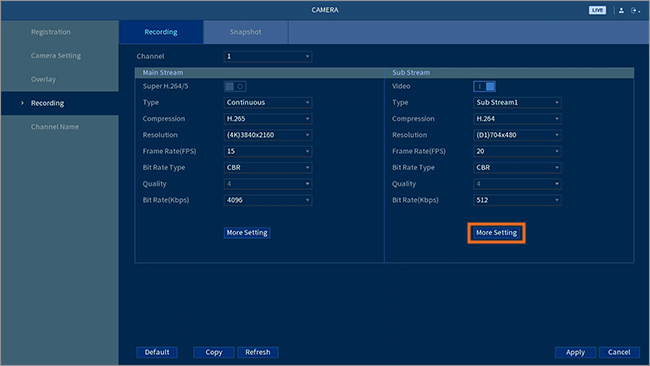
In the pop-up window, tap the
 icon to enable Audio Encode.
icon to enable Audio Encode. 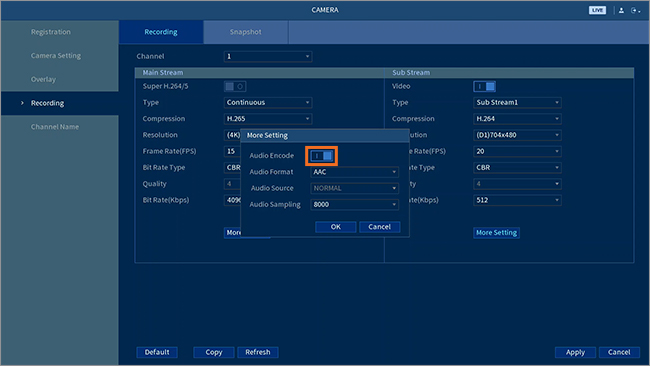
Click OK, then click Apply to save changes.
Was this article helpful?
That’s Great!
Thank you for your feedback
Sorry! We couldn't be helpful
Thank you for your feedback
Feedback sent
We appreciate your effort and will try to fix the article

