The following article provides instructions for downloading the Lorex App and connecting your Lorex Fusion Collection recorder to the app.
Prerequisite
Before you start, your Fusion recorder must be powered on and connected to your router using the included Ethernet cable. For Basic System Setup instructions, refer to your Fusion recorder's Quick Start Guide or Manual on the product support page. Visit help.lorextechnology.com and search your Fusion recorder's model number.
Download the Lorex App
- Download the Lorex App from the App Store or Google Play.
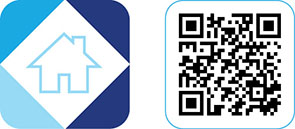
- Open the app and create an account.

- Tap the add (+) icon to connect your Fusion recorder.
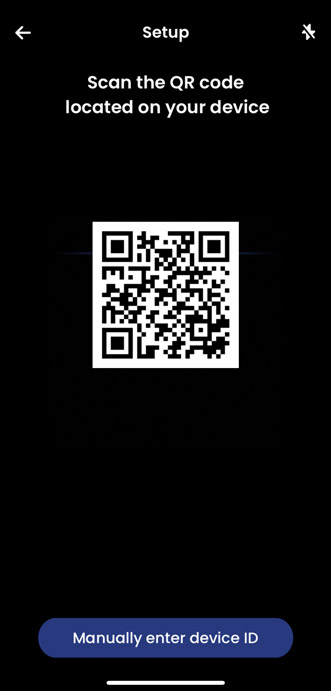
- Scan your Fusion recorder's QR code. The QR Code is located on your Fusion recorder alongside the Device ID, which can also be accessed from your recorder by pressing the Info button.

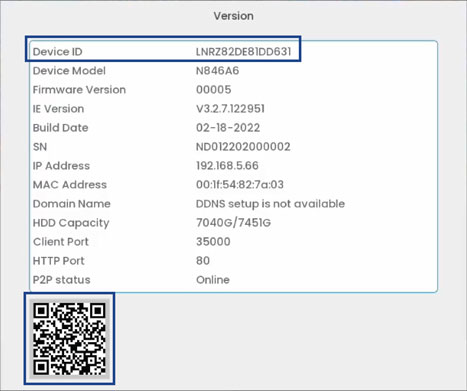
- Follow the in-app steps to complete the Fusion recorder setup.
Once your Fusion recorder has connected to the Lorex App, complete the final Fusion steps by connecting your Fusion Wi-Fi cameras and accessories.
For setup instructions using the new local UI, please see the article Lorex Fusion: Connect Your Wi-Fi Cameras and Accessories (New Local UI).
For setup instructions using the previous local UI, please see the article Lorex Fusion: Connect Your Wi-Fi Cameras and Accessories.
Was this article helpful?
That’s Great!
Thank you for your feedback
Sorry! We couldn't be helpful
Thank you for your feedback
Feedback sent
We appreciate your effort and will try to fix the article
