There are two ways of upgrading the firmware of your Lorex Smart Home Security Center (LSHSC): manually or via cloud.
Manual Upgrade
For this procedure, you need (1) the latest firmware for your LSHSC, (2) a formatted and empty USB flash drive, (3) access to a computer, and (4) a valid email address.
Step 1. To upgrade your recorder to the latest firmware, call our Technical Support at 1-888-425-6739 and request for your LSHSC 's latest firmware. When calling, make sure you have your valid email address at hand. We will send the firmware download link via email. NOTE: The download link will expire in a specified period of time.
Step 2. Next, format your empty USB flash drive to FAT 32.
Step 3. Using a computer, download the correct firmware to your formatted USB flash drive. Don’t unzip the file.
Step 4. Verify that you have the correct firmware, then remove the USB flash drive from your computer and insert it at the back USB port on your LSHSC.

Step 5. Then watch out for pop up message on your LSHSC: “New firmware available.” Tap the Update button to the upgrade the firmware.
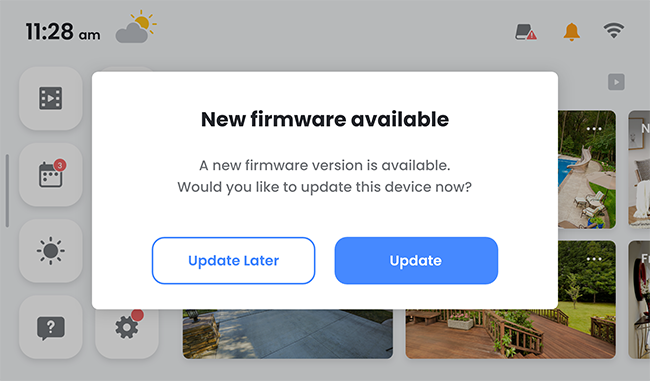
Step 6. Verify that the firmware has been successfully updated.

Congratulations! You have manually updated the firmware of your Lorex Smart Home Security Center.
Cloud Upgrade
For this procedure, your LSHSC must be connected to the internet during the upgrade.
Step 1. Go to Home Screen > Device Settings > Device Info.
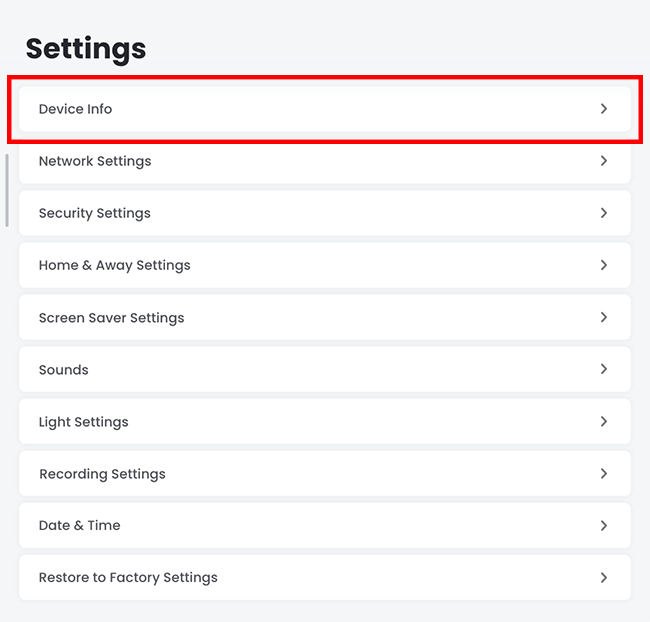
Step 2. Under Device Info, tap Software Version.
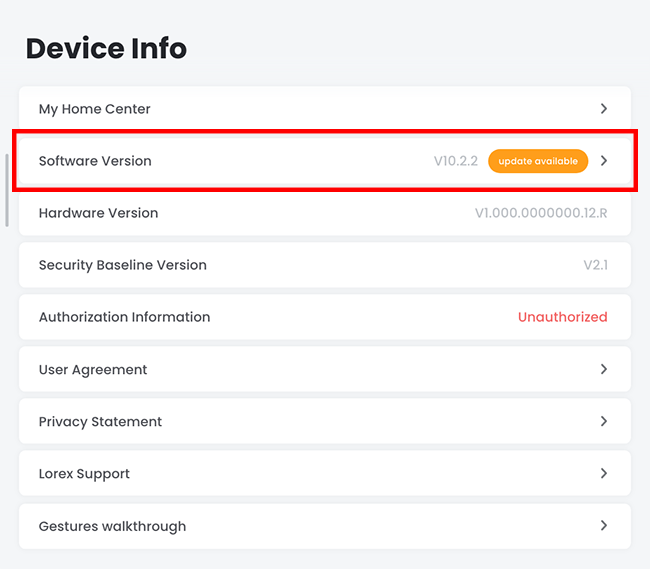
Step 3. Tap Update.
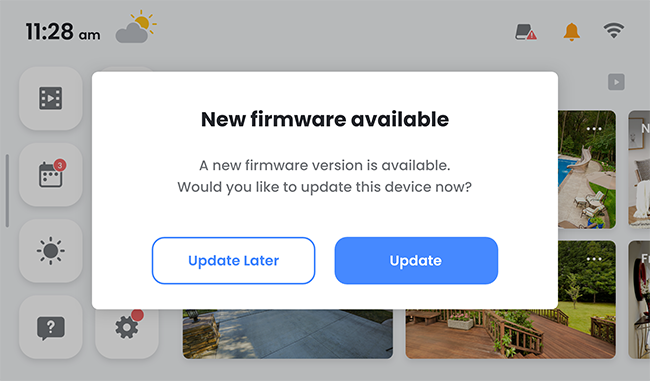
Step 4. Verify that the firmware has been successfully updated.

Congratulations! You have successfully updated the firmware of your Lorex Smart Home Security Center.
Was this article helpful?
That’s Great!
Thank you for your feedback
Sorry! We couldn't be helpful
Thank you for your feedback
Feedback sent
We appreciate your effort and will try to fix the article
