The following article provides instructions on how to control your your Pan-Tilt-Zoom Camera from the Lorex Cloud app.
Control the movement of your PTZ camera and access preset controls from the app (PTZ cameras required).
Access PTZ Controls
To access PTZ controls: 1. In live view, double-tap the PTZ camera display to open the channel in full screen. 2. Tap PTZ CONTROL.
Using PTZ Controls
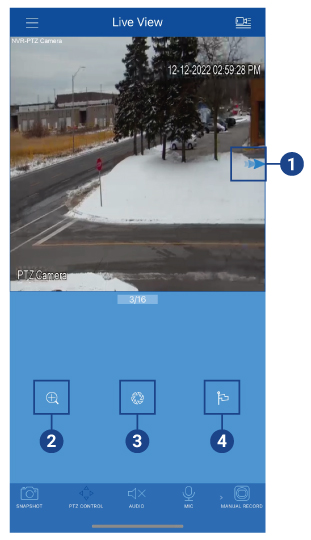
- Pan/Tilt/Zoom: From the live view display, swipe in the direction that you want the camera to move in. Pinch to zoom in/out.
- Zoom: Tap to show zoom controls.
- Iris: Tap to show iris controls.
- Go to preset: Tap to access preset controls. Use the sliders to select the preset number, then tap the check mark to go to the preset.
- Note: You must set presets for the camera using the NVR's local menus before you can use this feature. For full instructions, see the article Setting Presets on Your Pan-Tilt-Zoom Camera.
Was this article helpful?
That’s Great!
Thank you for your feedback
Sorry! We couldn't be helpful
Thank you for your feedback
Feedback sent
We appreciate your effort and will try to fix the article
