This article provides overview of Device Settings available on the Lorex App. You can configure settings for your 4K Smart Deterrence IP Camera from anywhere using the Lorex App.
Device Settings Overview
From the Devices screen, tap ![]() icon to configure device settings.
icon to configure device settings.
Note: Device settings differs between products. Your device settings may not include all the settings from the example below.
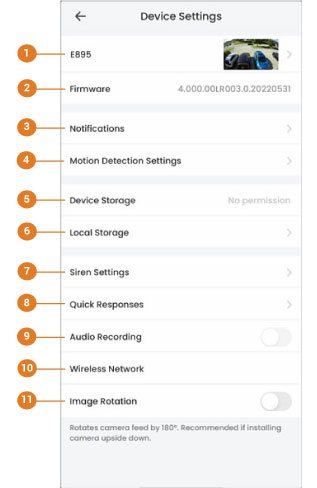
- Basic Information: Tap to change the device password, set device name, change thumbnail photo, or view device ID. For full instructions, see Basic Device Settings.
- Firmware: Tap to view the current and latest firmware version.
- Notifications: Tap
 icon to enable/disable notifications. For full instructions, see Notification Settings.
icon to enable/disable notifications. For full instructions, see Notification Settings. - Motion Detection Settings: Enable/disable motion detection and person/vehicle/animal detection per channel on supporting platforms. For full instructions, see Motion Detection Settings.
- Device Storage: Tap to view or format your device storage. For full instructions, see Device Storage.
- Local Storage: Tap to enable/disable Continous Recording or configure the Recording Schedule. For full instructions, see Local Storage.
- Siren Settings: Tap to enable/disable the siren when motion is detected.
- Quick Responses: Tap to view/test the default quick responses or tap the + icon to add a custom Quick Response.
- Audio Recording: (audio-enabled cameras required) Enable/disable audio recordings per channel.
- Wireless Network: Change the Wi-Fi network that is associated with the camera.
- Image Rotation: Tap
 icon to rotate the camera feed 180°.
icon to rotate the camera feed 180°.
Note: Recommended if you are installing the camera upside down.
Was this article helpful?
That’s Great!
Thank you for your feedback
Sorry! We couldn't be helpful
Thank you for your feedback
Feedback sent
We appreciate your effort and will try to fix the article
