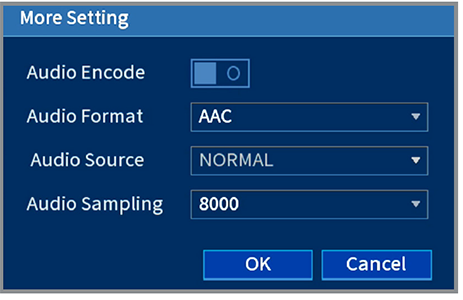This article provides instructions on enabling audio recording feature of 4K Smart Deterrence IP Cameras (E893DD Series, E893AB Series).
![]() Audio recording and listen-in audio are disabled by default. Audio recording and/or use of listen-in audio without consent is illegal in certain jurisdictions. Lorex Corporation assumes no liability for use of its products that does not conform with local laws.
Audio recording and listen-in audio are disabled by default. Audio recording and/or use of listen-in audio without consent is illegal in certain jurisdictions. Lorex Corporation assumes no liability for use of its products that does not conform with local laws.
To enable audio recording and listen-in audio from the NVR
From the camera's live view, right-click and then click Main Menu.
Enter the system user name (default: admin) and password.
Click Camera and select Recording.
Under Channel, select the channel connected to the audio-capable camera.
Under Main Stream, click on the button More Setting.
In the the pop-up window:
- Enable Audio Encode for audio recording and listen-in audio. (Note: Listen-in audio requires a monitor with speakers or speakers connected to the NVR.)
- Select theAudio Format that will be used to record audio. ACC is recommended.
- Click OK to save changes.
Was this article helpful?
That’s Great!
Thank you for your feedback
Sorry! We couldn't be helpful
Thank you for your feedback
Feedback sent
We appreciate your effort and will try to fix the article