The following article provides Lorex App instructions for configuring your (C884DA Series) 4K Deterrence Bullet CVI Wired Camera's Device Settings.
To access your wired camera remotely, you must first download the Lorex App and connect your system. Refer to the article DVR / NVR - Download the Lorex App for full instructions.
Lorex App Device Settings Overview
To view your wired camera's device settings:
- Open your Lorex App and login.
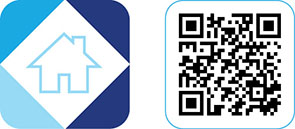
- Under your recorder, swipe left and tap on your wired camera.
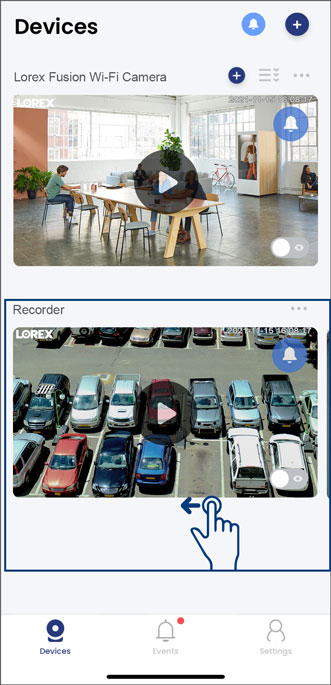
- From your wired camera's Live View screen, tap the Device Settings icon
 .
.
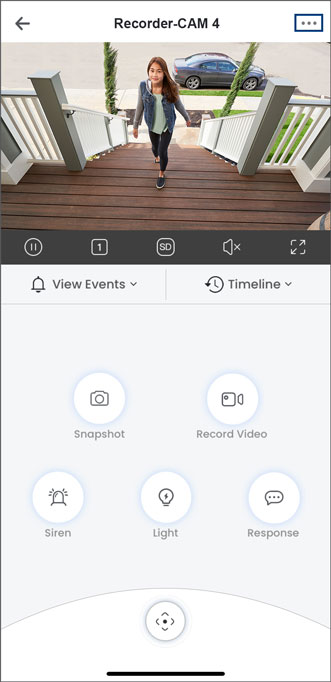
- Configure the following device settings:
Note: The Lorex App device settings differs per Lorex cameras. Your wired camera's device settings may not include all the settings from the example below.
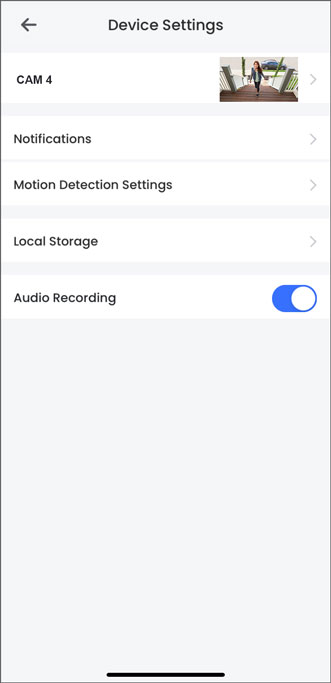
- CAM 4 (Basic Information): Tap to enter the basic information settings, then tap to change the Device Photo (thumbnail) or the device Channel Name.
- Notifications: Tap to enter the notification settings, then tap to enable or disable notifications. When enabled, the app allows you to schedule periods of time for when you want to receive motion alerts or notifications. Refer to the article Lorex App - How to Enable Notifications for detailed instructions.
- Motion Detection Settings: Tap to enter the motion detection settings, then tap to enable or disable motion detection, smart motion detection, person detection, or vehicle detection through the app. Adjust the Motion Sensitivity levels and create active Motion Zones to trigger alerts. Refer to the article C884DA Series: Lorex App - Motion Detection Settings for detailed instructions.
- Local Storage: Tap to enter the local storage settings, then tap to enable or disable 24/7 Continuous Recording or the Recording Schedule to set a recording period.
- Audio Recording: (Audio-enabled cameras only) Tap to enable or disable audio recording for your wired camera.
To learn about using other Lorex App features, refer to the articles below: - C884DA Series: Lorex App - Live View Settings - C884DA Series: Lorex App - Motion Detection Settings - Using Warning Light & Dual Warning Light
Was this article helpful?
That’s Great!
Thank you for your feedback
Sorry! We couldn't be helpful
Thank you for your feedback
Feedback sent
We appreciate your effort and will try to fix the article
