Face Detection and Mask Detection are smart features of the E893 series camera and N843 and N844 series recorder.
When either are enabled, Face Detection can detect a person's face as they enter the camera's field of view (FOV) and Mask Detection can detect a person's face without a mask as they enter the camera's FOV.
Face and Mask Detection are disabled by default. To use Face Detection or Mask Detection, you must enable it in the recorder.
Go to Main Menu, then click Events.

Under (A) Event Settings, click (B) Face Detection.
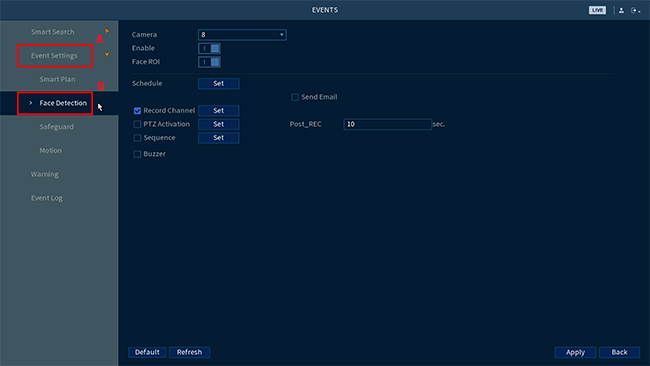
Select the (A) camera you want Face Detection to be enabled with, then turn the Enable button to (B) ON.
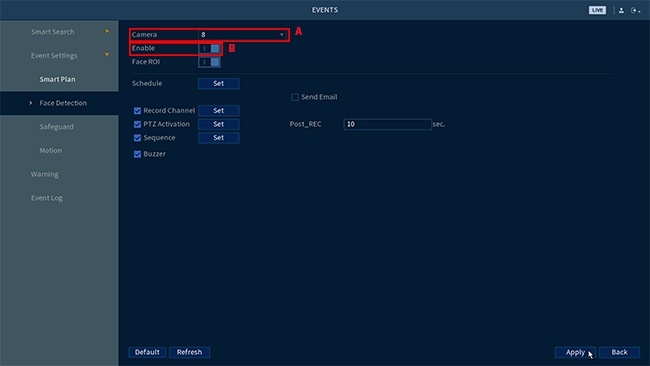
Configure the following based on your preferences:
- Record Channel
- PTZ Activation
- Sequence
Buzzer
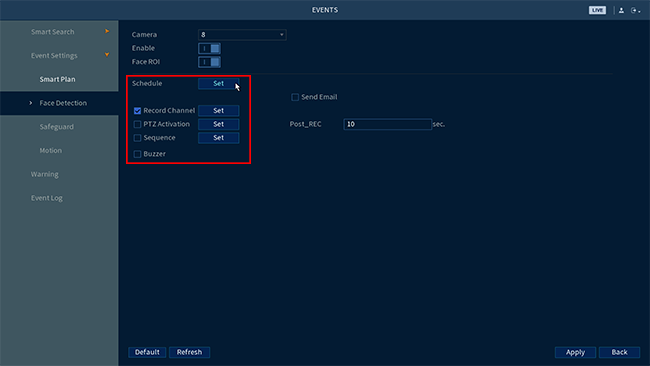
(Optional) Enable Mask Detection:
5a. Click the Alarm type drop down menu, then click Mask Detect.
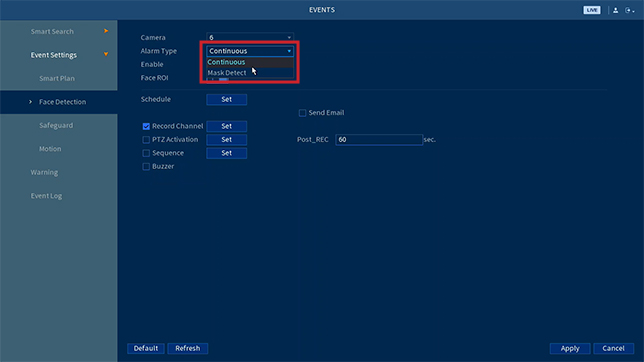
5b. Click the enable button to enable Mask Detection.

5c. Configure the following based on your preferences:
- Record Channel
- PTZ Activation
- Sequence
- Buzzer
- Autoresponse
Note: Autoresponse is an automatic audio response when a person's face is detected without a mask.
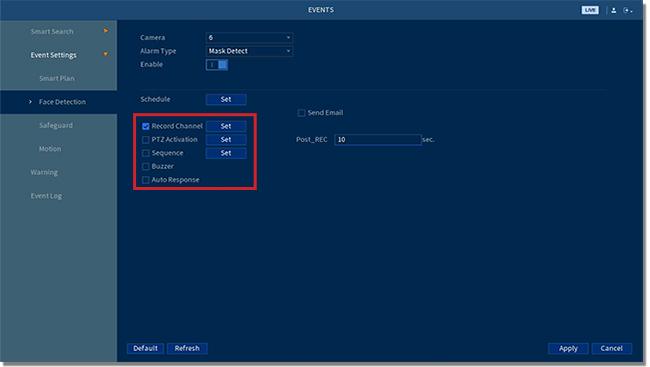
Click Apply to save your changes.
Go to (A) Smart Plan, then select the same camera you previously selected on (B) Step 3, and enable (C) Face Detection, then click Apply to save your changes.
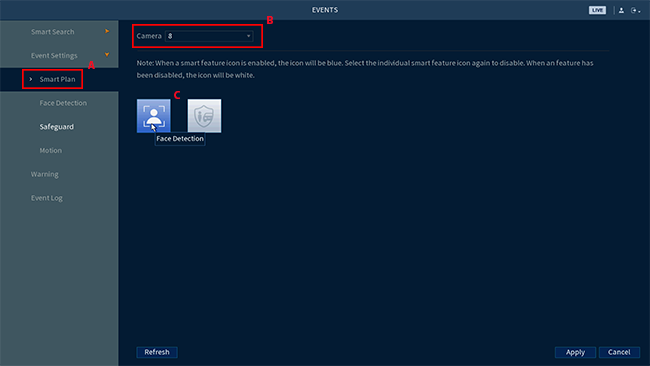
Congratulations! You have successfully enabled Face Detection on your E892 camera.
Was this article helpful?
That’s Great!
Thank you for your feedback
Sorry! We couldn't be helpful
Thank you for your feedback
Feedback sent
We appreciate your effort and will try to fix the article
