The following article provides instructions for setting your camera's smart plan features.
To use a smart feature on your camera, it must be enabled in the Smart Plan settings from your recorder. You can select the smart plan feature for each of your cameras.
Note: Certain smart plan features are compatible with certain Lorex cameras. For a complete list of compatible cameras, navigate to your recorder series at lorex.com/compatibility.
Set your smart plan features
- From the Live View display of your recorder, right-click to open the Quick Menu, then click Main Menu.
- Click EVENTS. Click the Event Settings tab from the side panel, then the Smart Plan tab from the drop-down.
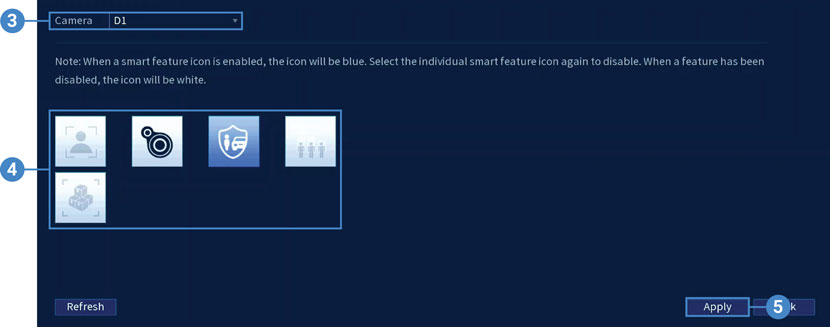
- Select the camera you would like to enable a smart plan feature on.
- Select the icon for a smart feature that you want to enable:
 Face Detection
Face Detection Heat Map
Heat Map Smart Motion Plus
Smart Motion Plus People Counting
People Counting Package and Envelope Detection
Package and Envelope Detection
Note: Some smart features cannot be used simultaneously with other smart plans and are disabled by default. In such a case, disable all other smart plans to enable the smart feature that you want to use.
- Click Apply to save changes.
For full instructions on configuring smart motion detection features on each camera, refer to your recorder's Series Manual on the product support page. Visit help.lorextechnology.com and search your recorder's model number.
Was this article helpful?
That’s Great!
Thank you for your feedback
Sorry! We couldn't be helpful
Thank you for your feedback
Feedback sent
We appreciate your effort and will try to fix the article
